Can someone @help me figure out how/where to change the description text that shows up in Google search results for “8020 Tools”? I’m using the Tiny theme on @microblog @Mtt @manton
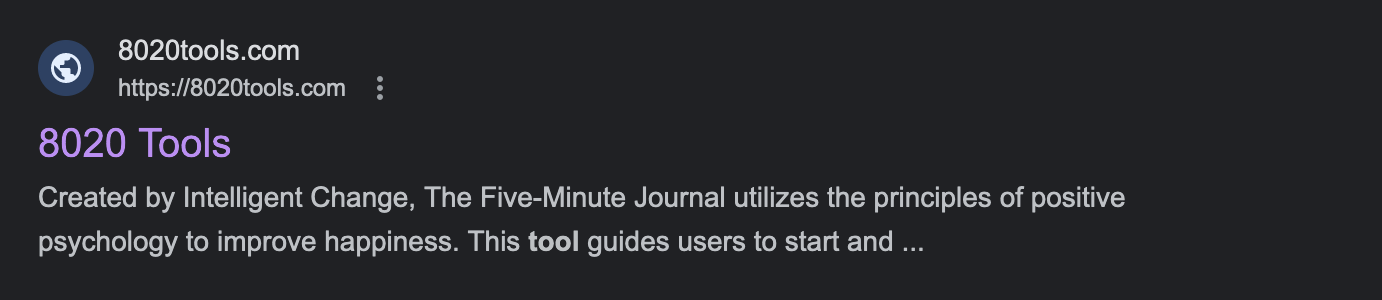
Can someone @help me figure out how/where to change the description text that shows up in Google search results for “8020 Tools”? I’m using the Tiny theme on @microblog @Mtt @manton
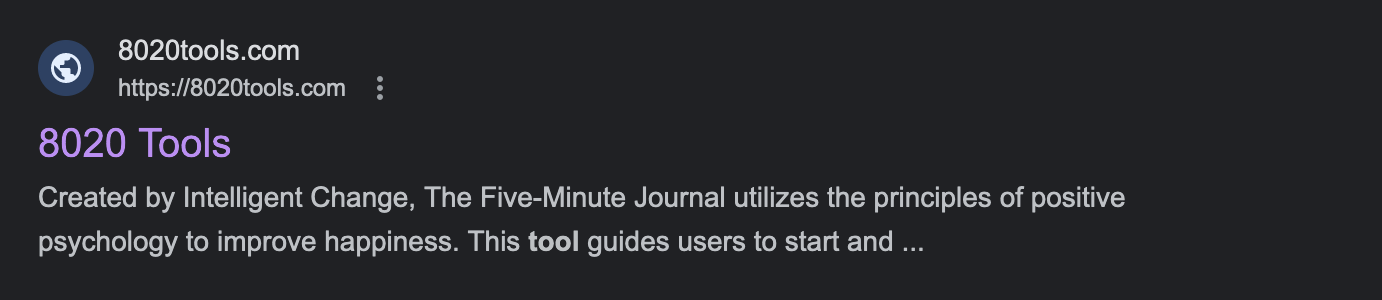
@joshuapsteele @manton Tiny theme uses your Micro.blog “About” blurb from your profile for that. If you’ve recently changed to Micro.blog + Tiny, you’ll need to wait for Google to crawl and reindex your site before it updates. You can sometimes encourage a crawl using Google’s Search Console.
@Mtt ah, OK. What if I have multiple microblog blogs? Can I customize what Tiny Theme uses for my secondary blog?
@joshuapsteele That’s a good question. You can definitely hard code it in using a pretty simple custom theme. But I can probably write a plugin to accommodate that use case in a few days.
@Mtt got it. Is there an existing file that needs modified or would involve making a new file and pulling it in to what’s already there in the Tiny Theme?
@joshuapsteele If you can wait until this evening, I can put together a quick tutorial for you. It’s just one file though.
@Mtt yeah I can wait! I’m a developer but mostly with backend work in Java. I’d like to get better at customizing my micro blog.
@joshuapsteele Alright, here’s a quick walk through for you. This assumes you do NOT have a Custom Theme set. If you already do, you can edit that theme, starting with step 2.
layouts/partials/head.html
Then go back to Design Settings and choose that theme. Wait a minute or two and it should be live on your site. Google could take a while to reflect it, but you could use an Opengraph Checker to verify that you did it correctly immediately.
If anything above doesn’t make sense or you have further questions, hit me up.
@Mtt Fantastic, thanks!